Go to “Internet Options”.
Open Internet Explorer, click on the gear icon in the upper right part of your browser, then select “Internet Options“.
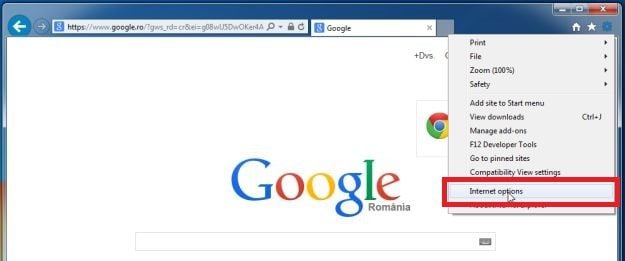
Select the “Advanced” tab, then click “Reset”
In the “Internet Options” dialog box, select the “Advanced” tab, then click on the “Reset” button.
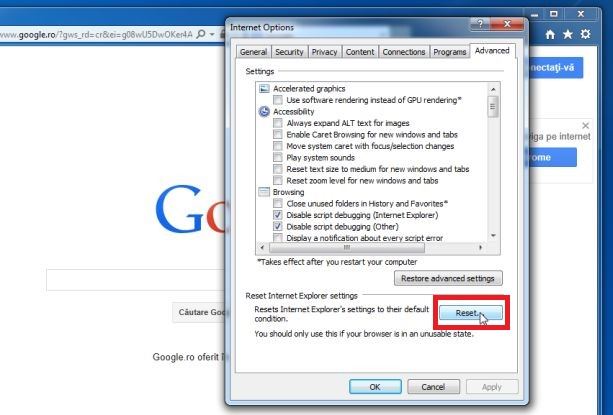
Click on “Reset”.
In the “Reset Internet Explorer settings” section, select the “Delete personal settings” check box, then click on “Reset” button.
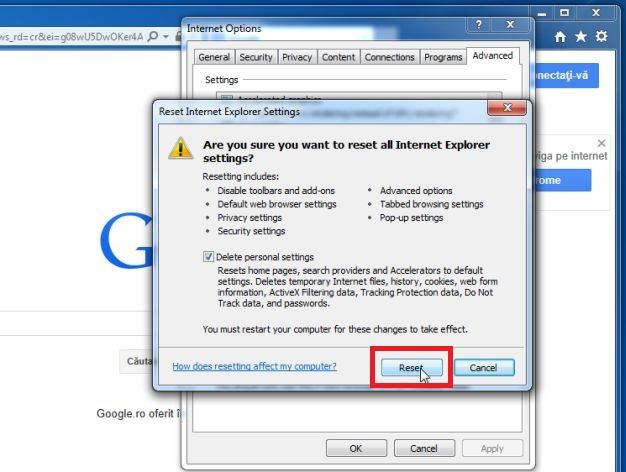
Click on “Close”.
When Internet Explorer has completed its task, click on the “Close” button in the confirmation dialogue box.
You will now need to close your browser, and then you can open Internet Explorer again.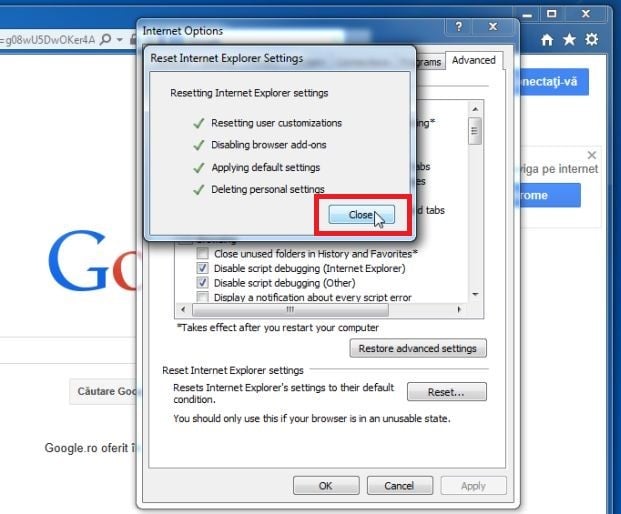
How to reset Internet Explorer to Default Print
Created by: Steve White
Modified on: Fri, 14 Dec, 2018 at 1:22 PM
Did you find it helpful? Yes No
Send feedbackSorry we couldn't be helpful. Help us improve this article with your feedback.
